Installing QGIS/GRASS with OSGeo4W
Program installation
Обсудить в форуме Комментариев — 70
One of the ways to start working with open desktop GIS software, like QGIS and GRASS under Windows is to install them with OSGeo4W.
OSGeo4W is a installer program, specially designed to manage geospatial software packages, that often have multiple dependencies (dependent software packages). Besides QGIS you can also install GDAL/OGR, MapServer and many other programs (more than 70 packages total).
Get and run OSGeo4W
Download last OSGeo4W Installer to start working with it.
You don't need to install OSGeo4W Installer, just run osgeo4w-setup.exe. Select Advanced Install and hit Next in the new window.
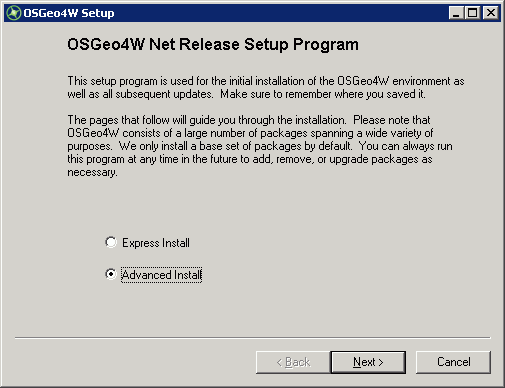
On the next page, select installation method. You choose between:
- Install from Internet - download and install software from internet. Downloaded packages will be also kept for future use.
- Download without installing - download packages, but don't install them (useful for creating offline installers).
- Install from Local Directory - use pre-downloaded packages for installation.
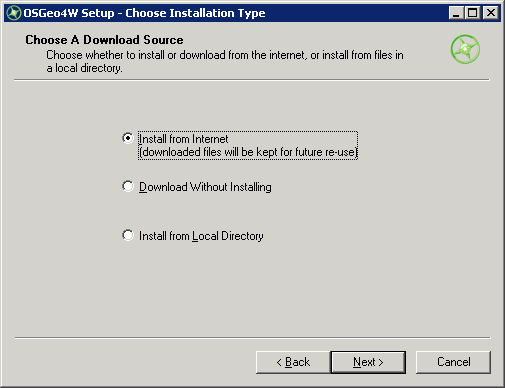
Let's choose Install from Internet and hit Next. On the next window, select where OSGeo4W suite will be installed and all the components, we recommend to install everything in C:\OSGeo4W.
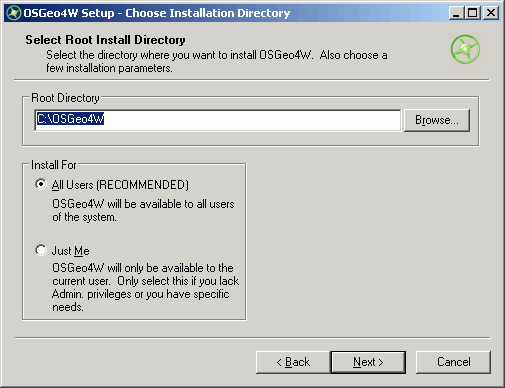
Then you will be asked to select a folder, where downloaded packages will be stored. It is wise to keep packages in the same folder with OSGeo4W itself, so let's choose something like: C:\OSGeo4W\downloads. There may be no such existing folder so type in the name manually.
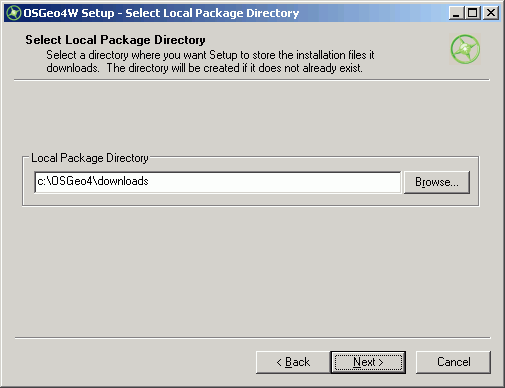
Hit Next and choose the mean to connect to internet, with the default being Direct Connection. If you're behind proxy here you can set its parameters.
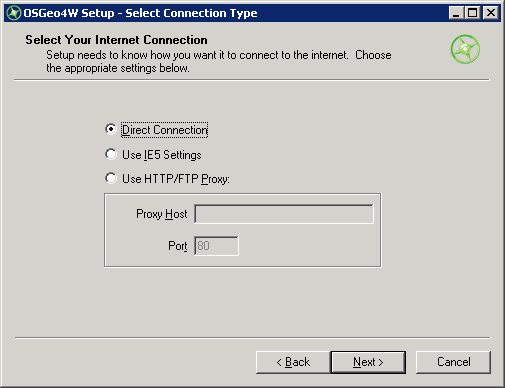
Choose and install packages
After hiting Next the list of available packages will be downloaded that also contains information about their dependencies. This information is stored in setup.ini file, which is stored in compressed form here: http://download.osgeo.org/osgeo4w/setup.ini.bz2
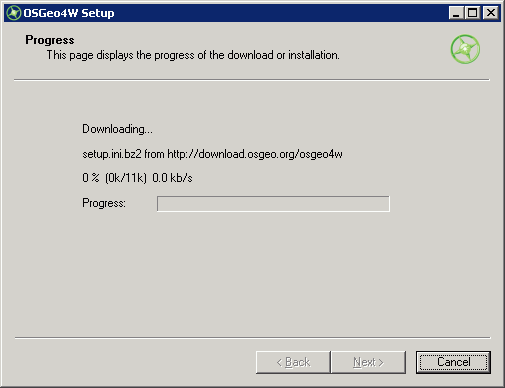
After the list is loaded, the installer will go into package installation mode. The packages are chosen using Cygwin-like tree of packages and a selection of one of the packages may automatically turn on some others that are needed for the selected one to work.
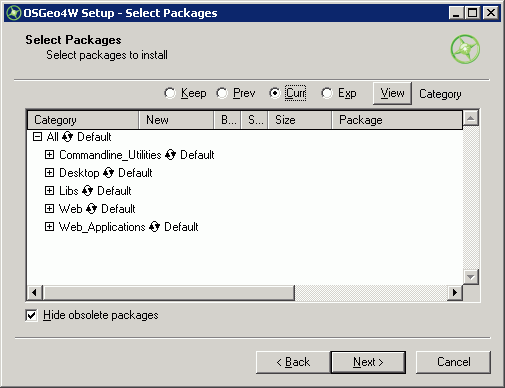
To install a specific package, find it in the tree and hit a circular arrow until "Skip" is changed to package name. For example:
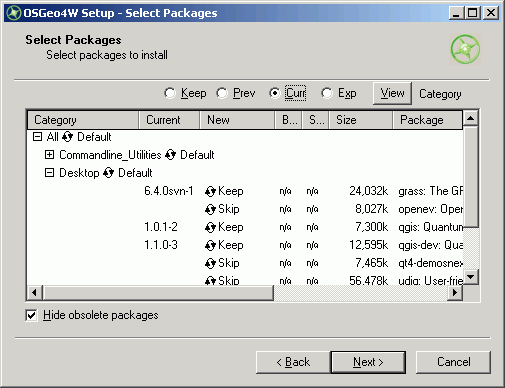
To create a full QGIS/GRASS installation, select the following components (versions might be different on illustration). Note that some other packages will automatically switch on, don't switch them off:
Desktop: qgis, qgis-dev (updated daily, nightly builds), grass.
Hit Next.
OSGeo4W will automatically download and install all selected and dependent packages (which will be much more then we've selected).
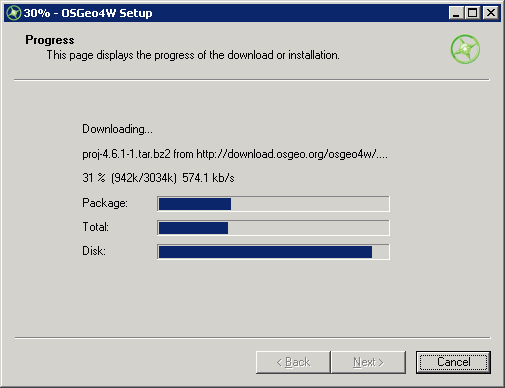
After installation, you will be asked to create shortcuts on desktop and Windows Start menu.
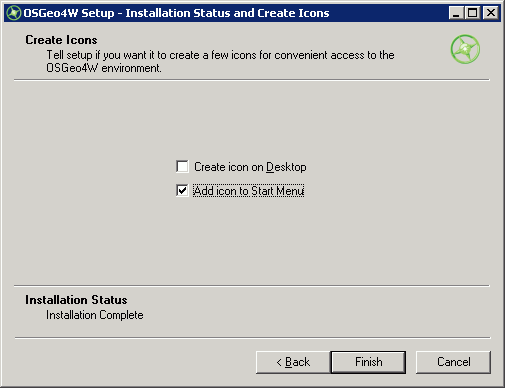
You can go to Programs\OSGeo4W\QGIS or GRASS to run each of them or you can run OSGeo4W Shell and type in "qgis".
In the future, when using some extension plugins, you may need to install additional packages, for example matplotlib package will be needed to run Statist or you may also need periodically update existing ones. To do that, you will need to run OSGeo4W Installer again and select additional packages, which were not selected first time (i.e. matplotlib), all others will automatically be updated as new versions will become available.
Обсудить в форуме Комментариев — 70
Последнее обновление: September 09 2021
Дата создания: 13.04.2009
Автор(ы): Максим Дубинин
© GIS-Lab и авторы, 2002-2021. При использовании материалов сайта, ссылка на GIS-Lab и авторов обязательна. Содержание материалов - ответственность авторов. (подробнее).


